I’ve had a number of people ask me about publishing a book using Createspace, so I wanted to take a few minutes and outline what I have done. If I didn’t answer what you needed to know, ask in the comments and I’ll do my best to follow up.
First of all, this is a tedious process, but if you follow the instructions, it’s not impossible to do. It’s not an expensive process, as there are no fees until you order your own proof copies if you do the work yourself. I have done it most often using MS Word to format the interior file, using Amanda Green’s templates for doing so. I believe it can be done in Open Office or Libre Office if you are using freeware, but the only other program I have direct experience with is Pages, the Mac version of Word. I have used both Gimp (freeware) and Photoshop to create cover files, and I have done those more often than interiors, for clients, so I’ll focus on that.
I do not recommend using the Createspace dashboard to submit a file for KDP, the ebook version of your manuscript. I think you will get better results if you format a separate file for KDP and upload that in the dashboard. I have not attempted to create a paperback from KDP’s dashboard, but have not heard positive feedback about that feature, which doesn’t surprise me if you are trying to create a professionally formatted product. You can do this, it just means you’ll have to put the effort into it.
First of all, you’ll have to set up an account with Createspace, which will get you to the member dashboard. This is your homepage. From here you will be able to start work on a new title, or to order copies of completed works when you’ve completed the publication process. You’ll also be able to track sales and royalties here.

But let’s say you do not have any active titles, since this is the very basic beginner’s walk-through. You’ll click on the ‘create new title’ button, and then follow the steps. I have ten titles in print, and I still choose the option for the step-by-step rather than the expert level one-page deal. I just like being able to take it slow and do one thing at a time. Once you are in this section, you’ll find a handy list of the steps in the project home page. This allows you to see what’s done, what’s not if you skip a step, and navigate easily to each part.
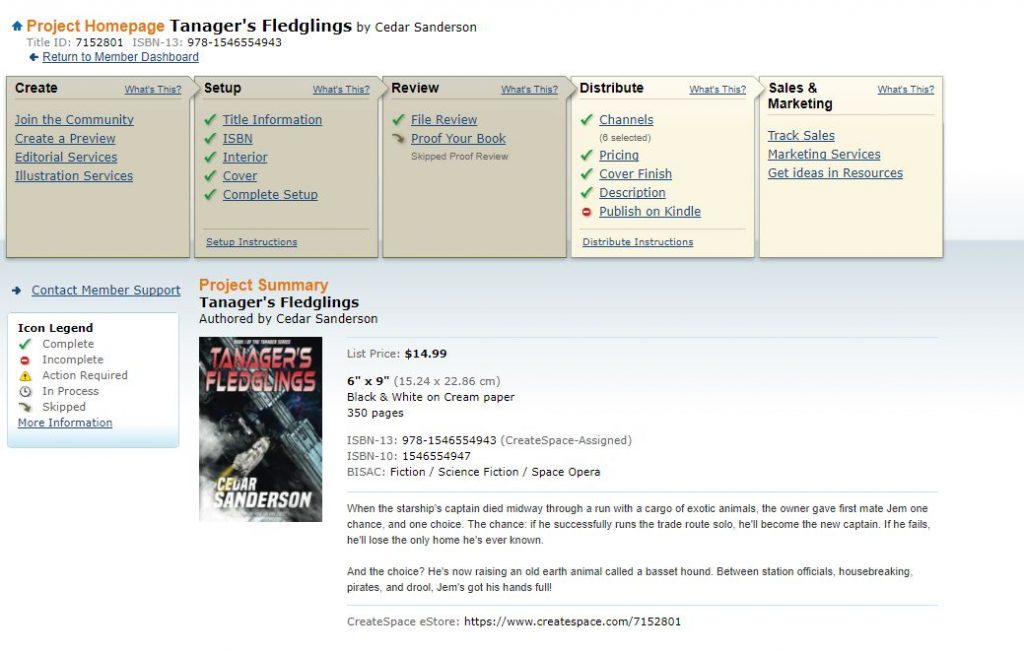
I use a Createspace ISBN. This will limit your distribution options in some ways, and in others will actually open them up for you. That’s a separate post, and you can do what you like, but if you’re doing this on the cheap: just go with the free ISBN. You’ll have a number of choices you have to make right off the bat: white paper, or cream. I like cream, it feels nicer than the thin, hard white paper. I prefer to publish novels at the 6″x9″ format, which is a traditional trade paperback size. I put out my novellas at 5″x8″ and my coloring book at 8 1/2″ x 11″ which is possibly the largest size available (these things change, so I’m not going to stake anything on that. Once you have all that set up, it’s time to upload a file for the interior.
Createspace offers templates you can download and use for both interior and cover, which can be really handy when you’re starting out, to give you an exemplar. I’d recommend at least looking at them so you know what your ms should look like. If you are including images in your book, you will want to make certain they – and any odd fonts you use – are embedded in the file you upload. Otherwise they can shift and change places. Google ‘how to embed in [word processor you use]’ for directions on how to do this. I do not, by the way, recommend images for ebooks, unless it’s that kind of a book. I know I prefer to read my ebooks on a sepia background, and those cute little divider graphics that look great in print look weird stark white against the sepia on an e-reader.
Once you have uploaded your interior pdf and Createspace has processed it, you’ll be given some information. One will be the correct number of pages, which you can use to calculate the spine width. Also, CS will give you the spine width. You need this to calculate the size of your cover file. If someone else is designing your cover, they will need this information. If you have the page count for them to calculate, they also need the kind of paper you’re using as that affects the spine size. It’s not complicated, just detailed.
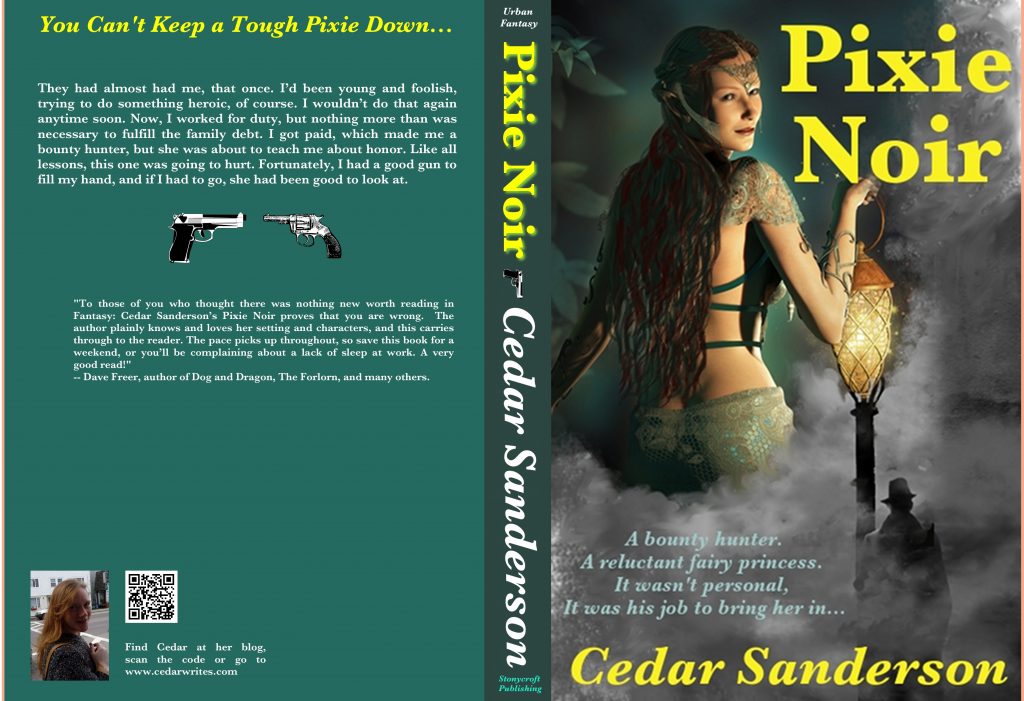
Createspace offers a nicely detailed tutorial for the Cover PDF. You’ll want to keep in mind several things while you are setting this up: one, don’t save your pdf as a high-quality print version. CS will choke on it. Save as a smaller, lower resolution version. It will still look fine, it’s just annoying not to have the best quality available. Secondly, CS will print darker than you think the art looks on your monitor. I usually adjust covers lighter by a notch or two to compensate for this, but if your art is very dark, keep in mind it may look even darker on the print copy. Thirdly, you need to flatten your working file before you save it to a pdf file. This prevents CS from saying you have ‘floating’ image bits. Keep your active elements (text) well away from edges as they might get cropped. I usually work no closer to the edge than 0.25″ for this reason.
Once you have your cover file uploaded, and through the review process (in my experience if you get a flag saying that your dpi is less than 200, you can safely ignore it. I personally work on covers at 400 dpi to allow for margin, and have no idea why this flag gets thrown from time to time), then you will be able to move on to choosing a price and distribution outlets. 
Expanded distro through CS is only available if you have the CS-assigned ISBN. However, I have been told that most bookstores refuse to stock books with CS related ISBN’s, although they will order them. I’ve also been told by a fan who wanted my coloring book that if they admit they’ll order them, they say it will take something like 2 weeks, which on the face of it is ridiculous. As you’ll see in a minute, the highest ROI you’ll get is for orders direct through Amazon, and frankly that’s where most of my sales come anyway. Amazon eats most bookstores lunches since they offer discounts (yes, even on my books!) and quick shipping.
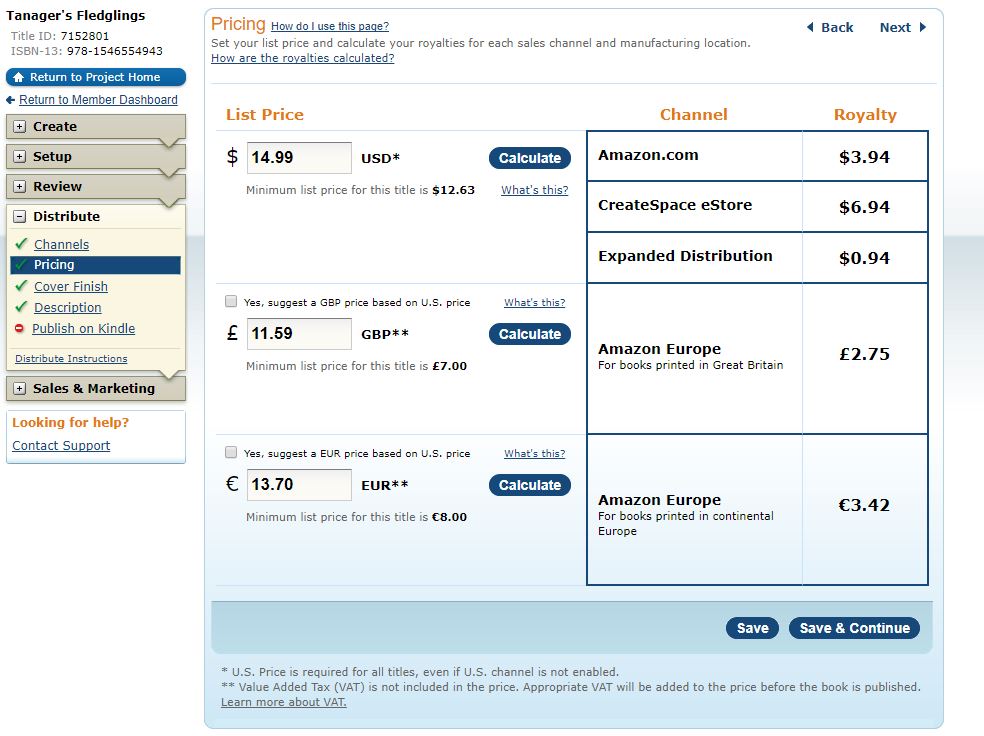 I’m showing you the pricing I chose, and the royalty rates for it not because I’m suggesting you should use this pricing – I am not, at all. But this will show you what’s possible. I chose to align my pricing for each book with other equivalent books. I could charge less but as you’ll see, my take from any expanded distro would be nill. I may go into this title and tweak my overseas prices, though. I think I auto-filled them and I could adjust them downward as European sales get whacked with VAT and that’s not shown on these prices.
I’m showing you the pricing I chose, and the royalty rates for it not because I’m suggesting you should use this pricing – I am not, at all. But this will show you what’s possible. I chose to align my pricing for each book with other equivalent books. I could charge less but as you’ll see, my take from any expanded distro would be nill. I may go into this title and tweak my overseas prices, though. I think I auto-filled them and I could adjust them downward as European sales get whacked with VAT and that’s not shown on these prices.
So this is really long, and a brief overview. Ask away in the comments and I’ll take more screenshots or answer anything.





Comments
7 responses to “How To: Createspace”
I’ve set up a service through my own Tiny Publishing Bidness to help other indy writers publish through either Createspace or Ingram Spark, and to do ebooks through Kindle and Draft2Digital. I rather prefer Ingram Spark, since it’s very much like Lightening Source International.I have a fair amount of experience with LSI which was set up to provide print and distribution services for publishers. I believe they created Ingram Spark as a response to the demand by indy authors for something like Createspace. The actual process is much the same, though – and daunting for a newbie. Basically, I take care of the editing, formatting and cover design and walk them through getting an ISBN, setting up a Createspace/Ingram Spark account, and uploading the files.
I have talked to a number of other Texas indy authors who want to branch out from whatever POD service they worked with for their first or second book, and take complete control of the process. Becoming your own Tiny Publishing Bidness is the way to do it. One of my long-time indy author acquaintances used to say – that if readers love your books, they don’t care who the publisher is.
I know a lot of writers I talk to are completely intimidated by this process, which is why I’m going to do a mini-series of posts like this walking it through from the very basics.
And yes, I completely advocate writers thinking of themselves as Tiny Publishers – my imprint is Stonycroft, and I tackled it from the very beginning like the other business I was running.
I plan to play with Ingram/Lightning Source, because they offer hardcovers and what I’ve seen of them looks very good. But they do charge fees up front, which Createspace does not.
Yes – they do offer the hardcover option of casebound, or cloth with a dust jacket,(and they are of excellent quality, although for POD you can only get blue or grey clothbound – so you almost have to go with a dustjacket). They have all sorts of options for paper quality and color interiors, which is wonderful for illustrated children’s books – but yes, to a newbie it is all hideously intimidating.
A question I should have found the answer to BEFORE I published the first two books of a non-fiction series: Concerning advantages and disadvantages of CS-ISBNs, what would be best for books that might be of interest to, for example, the U.S. Forest Service for their bookstores? And would it be possible to CHANGE an ISBN if a book is already published. (I’m thinking not!)
If you switch publishers, or from a POD publisher to doing it under your name, then yes, new ISBN. If you publish it in a different format – say from perfect bind to casebound, then yes – also new ISBN.
I don’t think the Forest Service will care where the ISBN came from, but you might ask. And as for changing ISBN’s, I think you already have them in place? Unless you are publishing a new edition, then you don’t want or need to change them. The Forest Service I know puts local, and often self-pubbed, books in their giftshops, so stocking yours shouldn’t be a problem no matter where the ISBN originated.
Thanks for this info. Will be saving it for when I am ready. 🙂